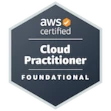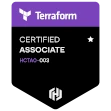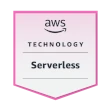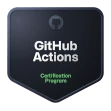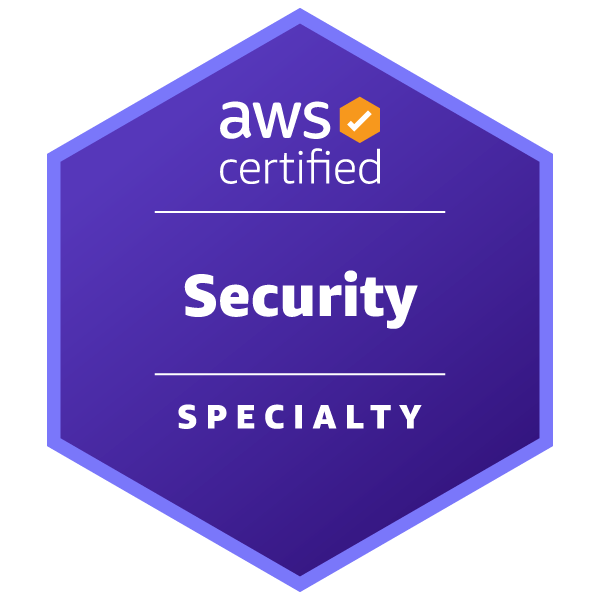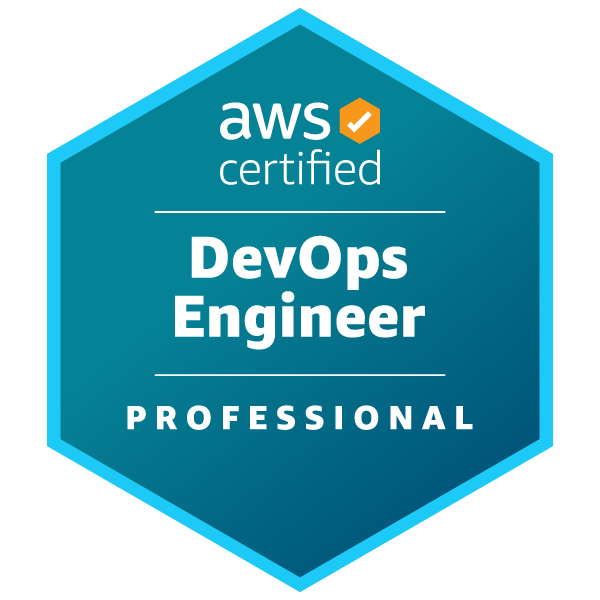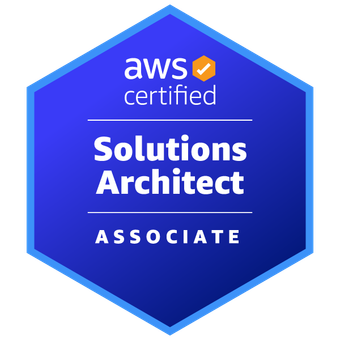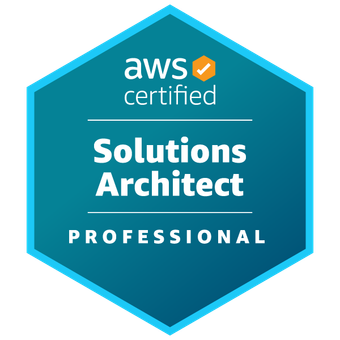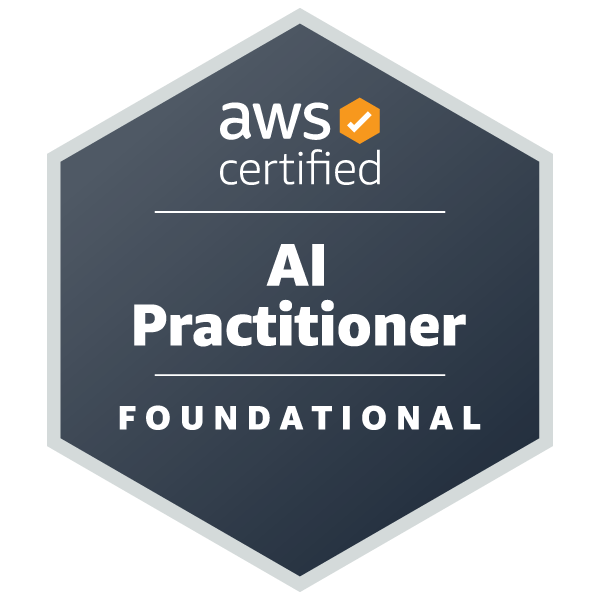ls command 🔭
The UNIX ls command is essential. I use it everyday. At its core it lists files and directories. Here is the basic output from running
ls in the root directory of the gspc.digital project:
| (.venv) (base) ➜ gspc-site git:(ls) ✗ ls
gspc instance pyproject.toml
requirements-dev.txt requirements.txt tests
|
You can see that it returns the directories and files in the current working directory, but it can do a lot more.
ls -a ♟️
Adding the -a flag to the command will show hidden files (files that are named with a leading .) like .gitignore etc. Here is
the output of ls -a on the same gspc.digital directory:
| (.venv) (base) ➜ gspc-site git:(ls) ✗ ls -a
(.venv) (base) ➜ gspc-site git:(ls) ✗ ls -a
. .git .python-version gspc requirements-dev.txt
.. .github .ruff_cache instance requirements.txt
.DS_Store .gitignore .venv pyproject.toml tests
|
As you can see this output reveals the files and directories that begin with a ..
ls -l 🏄♀️
Using the -l flag you can get a long list that contains some additional data about your files:
| (.venv) (base) ➜ gspc-site git:(ls) ✗ ls -l
total 24
drwxr-xr-x 10 gspcorp staff 320 Sep 2 09:05 gspc
drwxr-xr-x 2 gspcorp staff 64 Feb 17 2024 instance
-rw-r--r-- 1 gspcorp staff 195 Feb 18 2024 pyproject.toml
-rw-r--r--@ 1 gspcorp staff 5 Aug 2 17:31 requirements-dev.txt
-rw-r--r-- 1 gspcorp staff 2108 Jul 29 21:52 requirements.txt
drwxr-xr-x 2 gspcorp staff 64 Feb 17 2024 tests
|
This output contains the file permissions, the number of links, the owner, the group, bytes in the file, date modified, and path.
Combining -l and -a flags ➕
To combine flags just type each flag in sequence ala ls -al:
1
2
3
4
5
6
7
8
9
10
11
12
13
14
15
16
17 | (.venv) (base) ➜ gspc-site git:(ls) ✗ ls -al
total 56
drwxr-xr-x 15 gspcorp staff 480 Aug 2 15:08 .
drwxr-xr-x 4 gspcorp staff 128 Jul 16 16:08 ..
-rw-r--r--@ 1 gspcorp staff 6148 Jul 28 13:41 .DS_Store
drwxr-xr-x 15 gspcorp staff 480 Sep 24 17:10 .git
drwxr-xr-x 3 gspcorp staff 96 Jul 29 21:52 .github
-rw-r--r-- 1 gspcorp staff 110 Jul 29 21:52 .gitignore
-rw-r--r-- 1 gspcorp staff 7 Feb 17 2024 .python-version
drwxr-xr-x 5 gspcorp staff 160 Aug 2 15:04 .ruff_cache
drwxr-xr-x 9 gspcorp staff 288 Jul 2 17:48 .venv
drwxr-xr-x 10 gspcorp staff 320 Sep 2 09:05 gspc
drwxr-xr-x 2 gspcorp staff 64 Feb 17 2024 instance
-rw-r--r-- 1 gspcorp staff 195 Feb 18 2024 pyproject.toml
-rw-r--r--@ 1 gspcorp staff 5 Aug 2 17:31 requirements-dev.txt
-rw-r--r-- 1 gspcorp staff 2108 Jul 29 21:52 requirements.txt
drwxr-xr-x 2 gspcorp staff 64 Feb 17 2024 tests
|
This gives the hidden (dot files) and other files in the directory in long format.
The -h flag; one of my favorites 🫀
Combining the -h flag with the -l flag gives the file sizes in what I call 'human readable' format (the man page has
the correct definition).
1
2
3
4
5
6
7
8
9
10
11
12
13
14
15
16
17 | (.venv) (base) ➜ gspc-site git:(ls) ✗ ls -alh
total 56
drwxr-xr-x 15 gspcorp staff 480B Aug 2 15:08 .
drwxr-xr-x 4 gspcorp staff 128B Jul 16 16:08 ..
-rw-r--r--@ 1 gspcorp staff 6.0K Jul 28 13:41 .DS_Store
drwxr-xr-x 15 gspcorp staff 480B Sep 24 17:10 .git
drwxr-xr-x 3 gspcorp staff 96B Jul 29 21:52 .github
-rw-r--r-- 1 gspcorp staff 110B Jul 29 21:52 .gitignore
-rw-r--r-- 1 gspcorp staff 7B Feb 17 2024 .python-version
drwxr-xr-x 5 gspcorp staff 160B Aug 2 15:04 .ruff_cache
drwxr-xr-x 9 gspcorp staff 288B Jul 2 17:48 .venv
drwxr-xr-x 10 gspcorp staff 320B Sep 2 09:05 gspc
drwxr-xr-x 2 gspcorp staff 64B Feb 17 2024 instance
-rw-r--r-- 1 gspcorp staff 195B Feb 18 2024 pyproject.toml
-rw-r--r--@ 1 gspcorp staff 5B Aug 2 17:31 requirements-dev.txt
-rw-r--r-- 1 gspcorp staff 2.1K Jul 29 21:52 requirements.txt
drwxr-xr-x 2 gspcorp staff 64B Feb 17 2024 tests
|
You can see in this output that the 5th column contains the file sizes in human readable format.
Aliases 🤖
I like ls -alh so much and use it so often that I alias it to ll on every computer I use with any
regularity (my computer, servers, etc.). Put this in your .bashrc or .zshrc file:
Now when I type ll I get the long list, hidden files, and human readable file sizes. Woot 🎁
Conclusion 🔎
I use ls everyday all day. Having a little context and info on the available flags can make your daily life
easier. For the full power be sure to invoke:
for the ls man page that can reveal other powerful options and flags. I once heard it said that if used properly
ls can scramble your eggs 🍳 in the morning ;). I'm not sure about that, but it sure does make my life easier.
For directories with a ton of files combine ls with grep ala:
| (.venv) (base) ➜ gspc-site git:(ls) ✗ ll |grep .git
drwxr-xr-x 15 gspcorp staff 480B Sep 24 17:10 .git
drwxr-xr-x 3 gspcorp staff 96B Jul 29 21:52 .github
-rw-r--r-- 1 gspcorp staff 110B Jul 29 21:52 .gitignore
|
More on grep in a future post. Thanks for reading.